Visit our Branches for discounts upto 30% on selected services.
Unlocking Photoshop’s Potential: Top Keyboard Shortcuts for Creatives
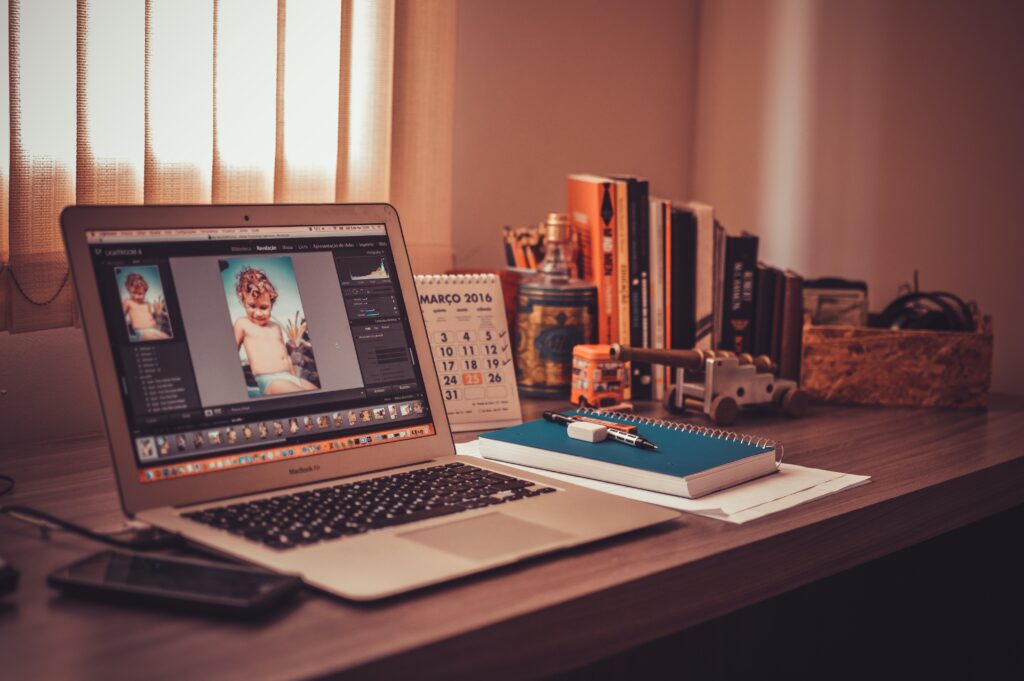
Adobe Photoshop, the industry-standard image editing software, is a realm of endless possibilities for photographers, graphic designers, and visual artists. Its vast array of tools and features can be exhilarating, but the sheer breadth of options can also feel daunting. Here’s where an invaluable ally comes into play: keyboard shortcuts. In this introduction, we embark on a journey through the world of Adobe Photoshop shortcuts, where your creativity meets a swift and efficient express lane.
Picture this: intricate tasks, which used to require multiple clicks and searches through menus, are now executed effortlessly with a single key press or a combination of keys. That’s the beauty of Photoshop shortcuts – the ability to navigate the software with the finesse of an expert, saving you time and energy in the process.
Whether you’re a Photoshop pro looking to hone your skills or a novice ready to unravel the magic, shortcuts are your passport to an improved workflow. These shortcuts can cover the basics, such as simple selections and transformations, or venture into advanced territory, like layer management and intricate retouching techniques.
In this guide, we will demystify the world of Adobe Photoshop shortcuts. We’ll start with the fundamental keystrokes and progressively delve into more advanced and nuanced techniques. By the end of this journey, you’ll have a treasure trove of time-saving tricks at your fingertips, allowing you to focus on the art of creation itself, rather than grappling with menus and mouse clicks.
Whether you’re retouching a portrait, compositing stunning images, or crafting digital masterpieces, Adobe Photoshop shortcuts are your faithful companions, leading the way to an efficient and productive creative process. It’s time to unlock the full potential of Adobe Photoshop and embark on a shortcut-enhanced voyage where creativity knows no bounds.
General Shortcuts:
- Ctrl + N (Cmd + N on Mac): Create a new document.
- Ctrl + O (Cmd + O on Mac): Open an existing file.
- Ctrl + S (Cmd + S on Mac): Save the current document.
- Ctrl + Shift + S (Cmd + Shift + S on Mac): Save As.
- Ctrl + P (Cmd + P on Mac): Print.
- Ctrl + Z (Cmd + Z on Mac): Undo the last action.
- Ctrl + Shift + Z (Cmd + Shift + Z on Mac): Redo.
- Ctrl + A (Cmd + A on Mac): Select all.
- Ctrl + D (Cmd + D on Mac): Deselect.
- Ctrl + X (Cmd + X on Mac): Cut the selection.
- Ctrl + C (Cmd + C on Mac): Copy the selection.
- Ctrl + V (Cmd + V on Mac): Paste the copied/cut selection.
- Ctrl + T (Cmd + T on Mac): Free Transform for resizing, rotating, and skewing.
- Ctrl + 0 (Cmd + 0 on Mac): Fit on screen.
- Ctrl + +/- (Cmd + +/- on Mac): Zoom in/out.
- Spacebar: Temporarily switch to the Hand tool for panning when using other tools.
- Alt (Option on Mac): Hold while using various tools for alternate functionality (e.g., Zoom In/Out, Eyedropper, Clone Stamp).
Selection and Move Tools:
- M: Rectangular Marquee Tool.
- L: Lasso Tool.
- W: Magic Wand Tool.
- C: Crop Tool.
- V: Move Tool.
- Shift + M (Shift + M on Mac): Cycle through Marquee Tools.
- Shift + L (Shift + L on Mac): Cycle through Lasso Tools.
Brush and Brush-Related Tools:
- B: Brush Tool.
- E: Eraser Tool.
- J: Healing Brush Tool.
- S: Clone Stamp Tool.
- G: Gradient Tool.
- O: Dodge, Burn, and Sponge Tools (Cycle through by Shift + O).
Layer and Type Tools:
- T: Type Tool.
- Ctrl + J (Cmd + J on Mac): Duplicate a layer.
- Ctrl + E (Cmd + E on Mac): Merge selected layers.
- Ctrl + G (Cmd + G on Mac): Group selected layers.
- Ctrl + Shift + N (Cmd + Shift + N on Mac): Create a new layer.
- Ctrl + T (Cmd + T on Mac): Free Transform on the currently selected layer.
- Ctrl + T (Cmd + T on Mac): Show/Hide Type bounding box (with Type Tool selected).
